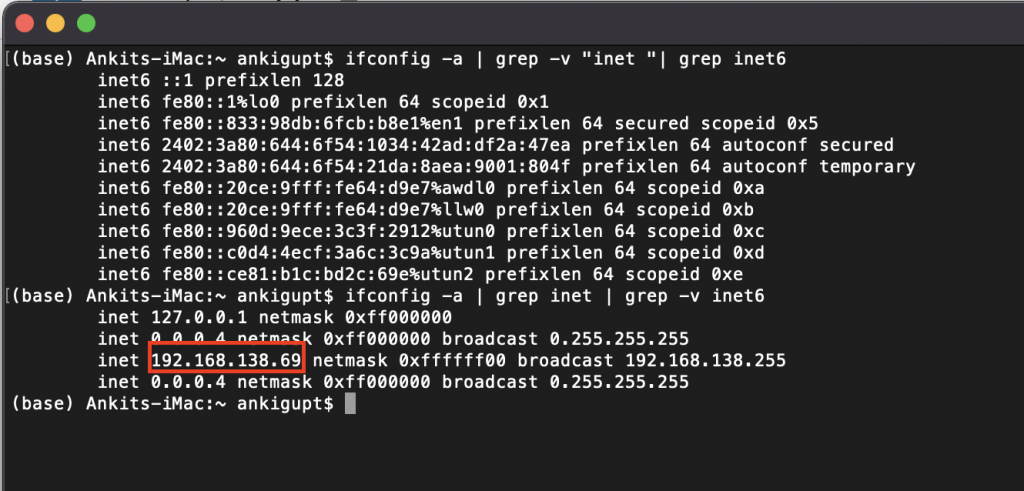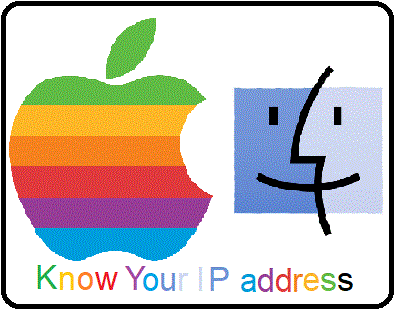Mac OS is one of the most popular operating system used in current times. For many times people require to find the IP address at Mac OS but as most of the users are very much used to Windows OS, they feel difficult to find information on Mac OS. In case you require information about any other operating system please follow following links:
Mac OS is most famous for it’s GUI interface and most of the tasks are completed through GUI only. Still in some places like scripting the Terminal is used. So, we can check the ip address in following two ways:
Checking your IP Address in Mac OS GUI
For finding public IP address on Mac OS using Web Browser in GUI please refer section “Get Public IP address in Windows Through Browser“. For finding private IP address:
1. Click ‘Apple’ logo on top left corner of the desktop and click on “System Preferences”:
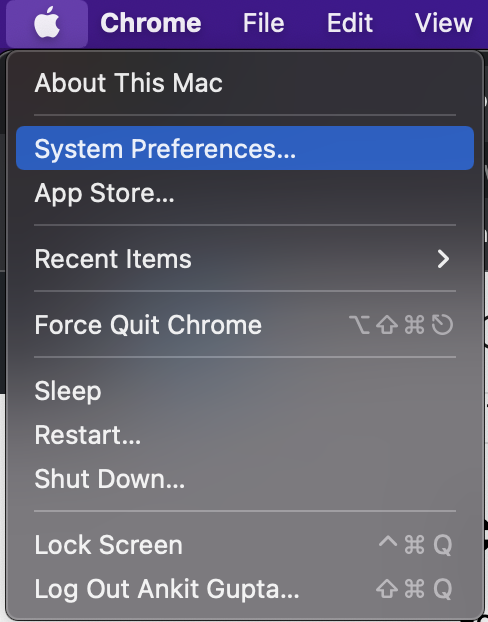
2. In “System Preferences” window click on “Network” icon:
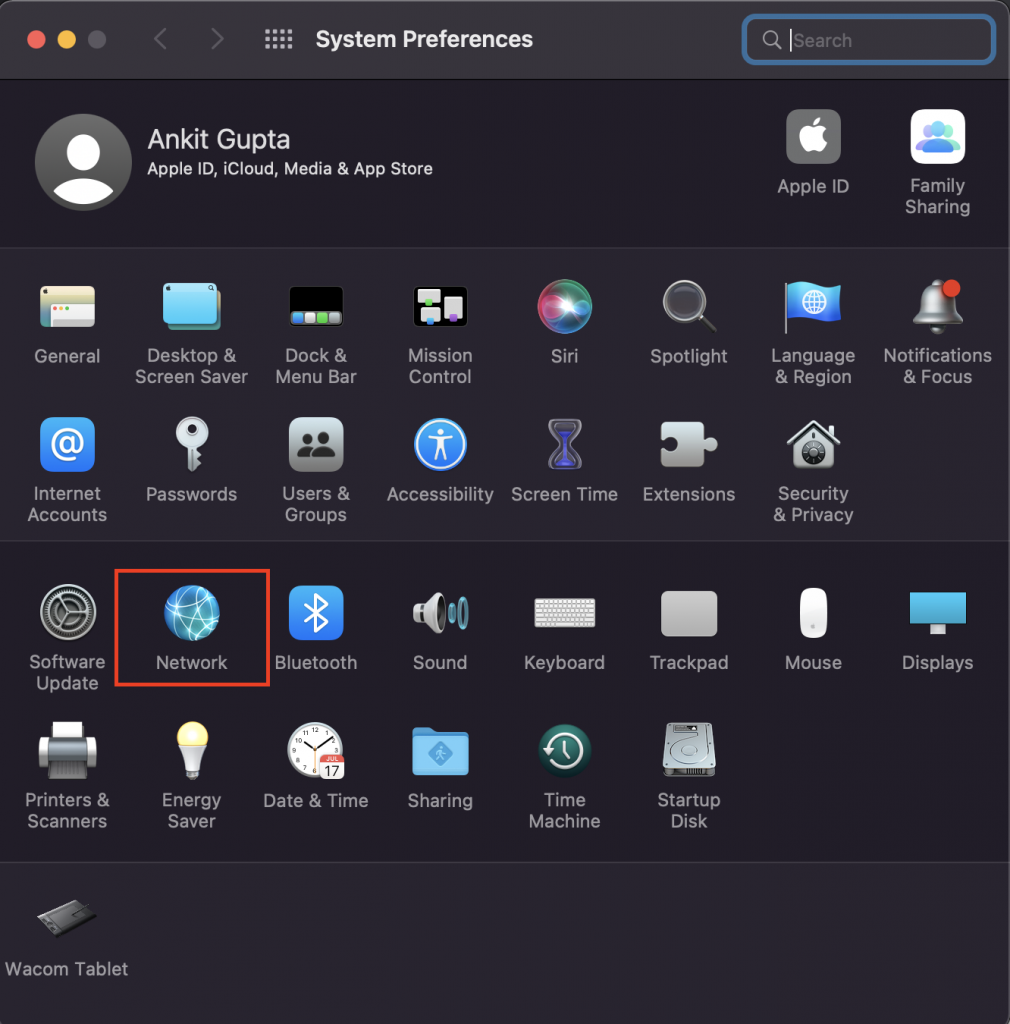
3. In network window select the connected network interface in my case it is Wi-Fi interface and there is the IP Address:
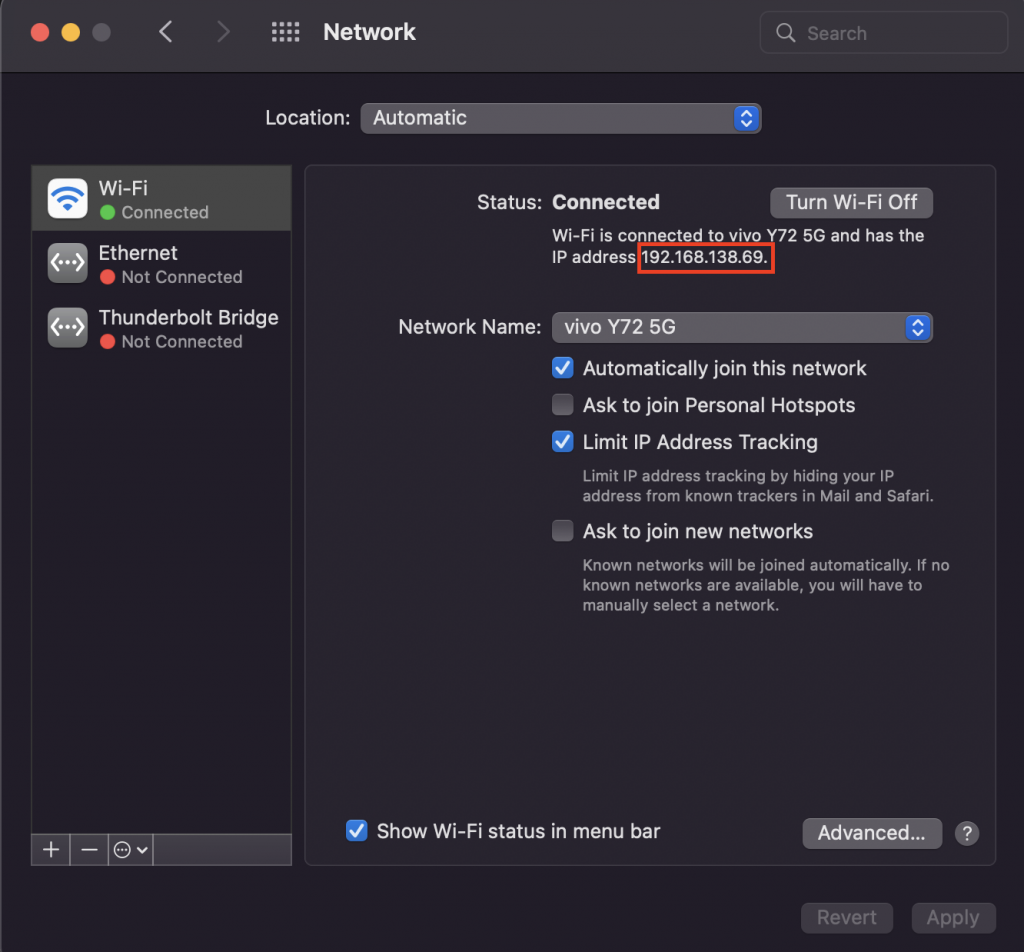
You can find your details of network and IP Address by clicking “Advanced…” button and opening ‘TCP/IP’ section:
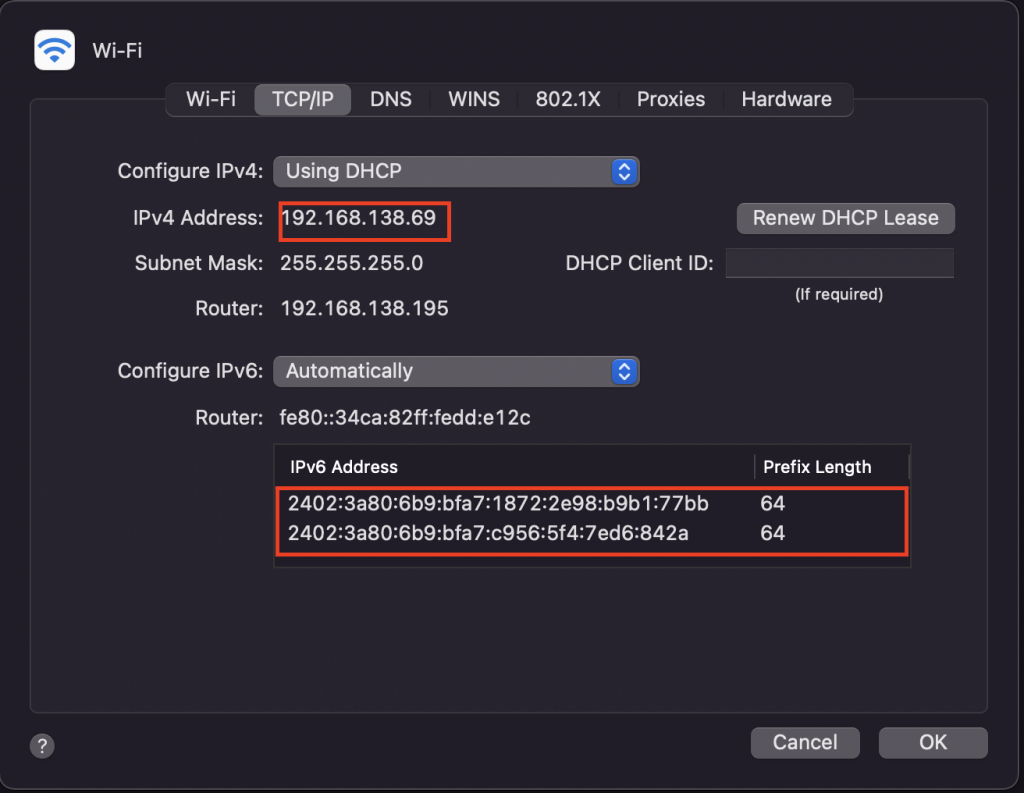
Finding your IP Address in Mac OS terminal
Usually it is not required to find the IP Address in terminal but some specific tasks it might be required to know it.
For getting IP Address information on Mac OS terminal:
- Open Terminal and run following command:
ifconfig -aifconfig refers to (network) interface configuration and help users to identify network information in terminal similar like Linux. In below screenshot note that the interface which is having status active is having the IP address for the device. As the list is large one can filter the result using grep command, in order to list out relevant information.
ifconfig -a | grep -v "inet "| grep inet6Above command will remove all IPv4 address and list out only IPv6 addresses
and below command will only list out IPv4 addresses:
ankigupt$ ifconfig -a | grep inet | grep -v inet6