Microsoft Excel is most widely used software in modern digital offices. Despite wide use of MS Excel, people find it difficult to work with. Taking a lot of time for routine tasks which can be completed fast if you know few features of Excel software.
So, here are some tips and tricks for you to understand MS Excel in better and faster way:
Let’s start!
5: Writing same data in multiple cells.
Format Painter
Select the content whose formatting you like then click on to Home > Format Painter.
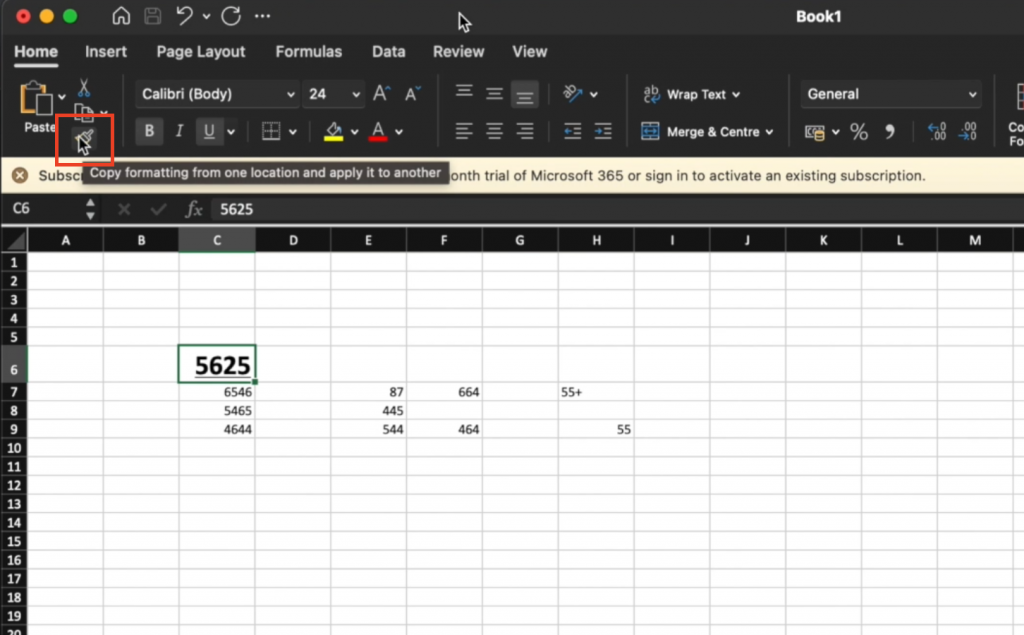
Select the data on which you want to apply the same formatting:
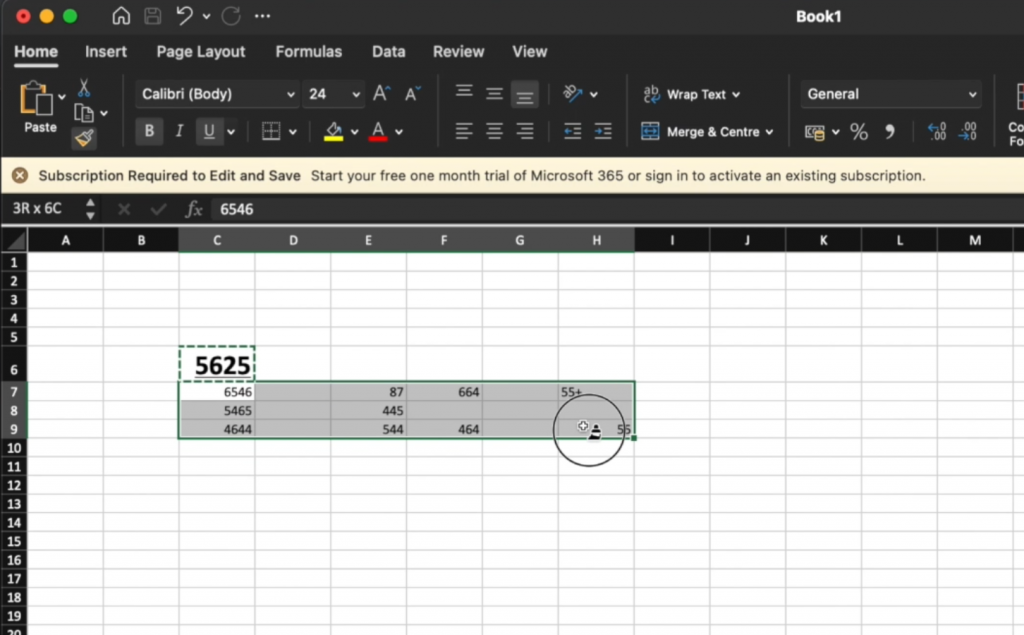
The selected data will get formatted:
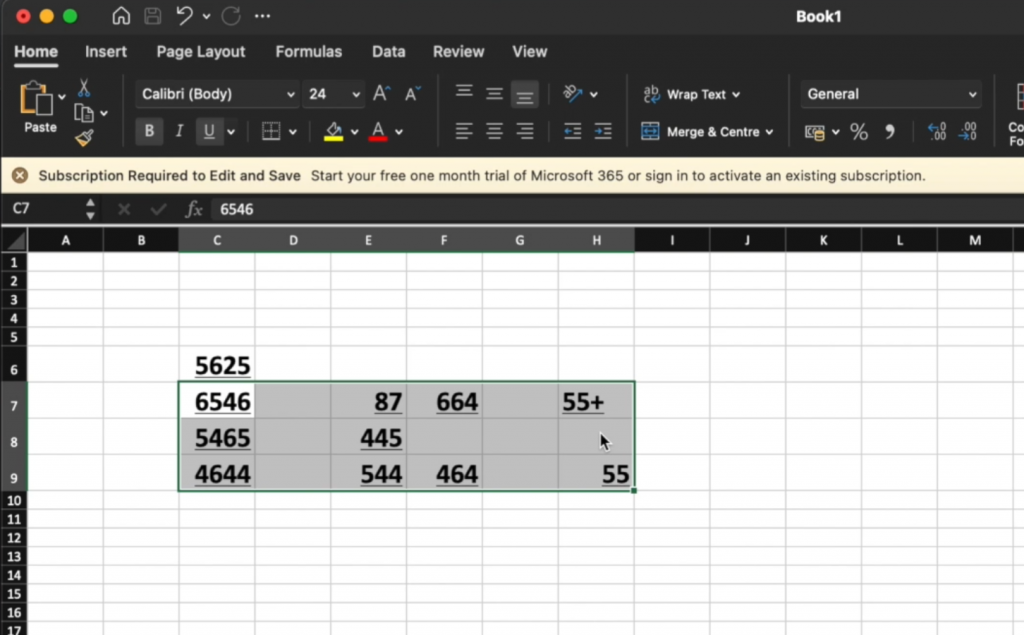
Wrapping Text
If you are typing data into spreadsheet cells and text is too long to adjust in one cell, then you can opt of an option of wrapping a text by just clicking the Wrap Text under the Home tab at the top of the screen.
For wrapping the text of certain cell, select the cell:
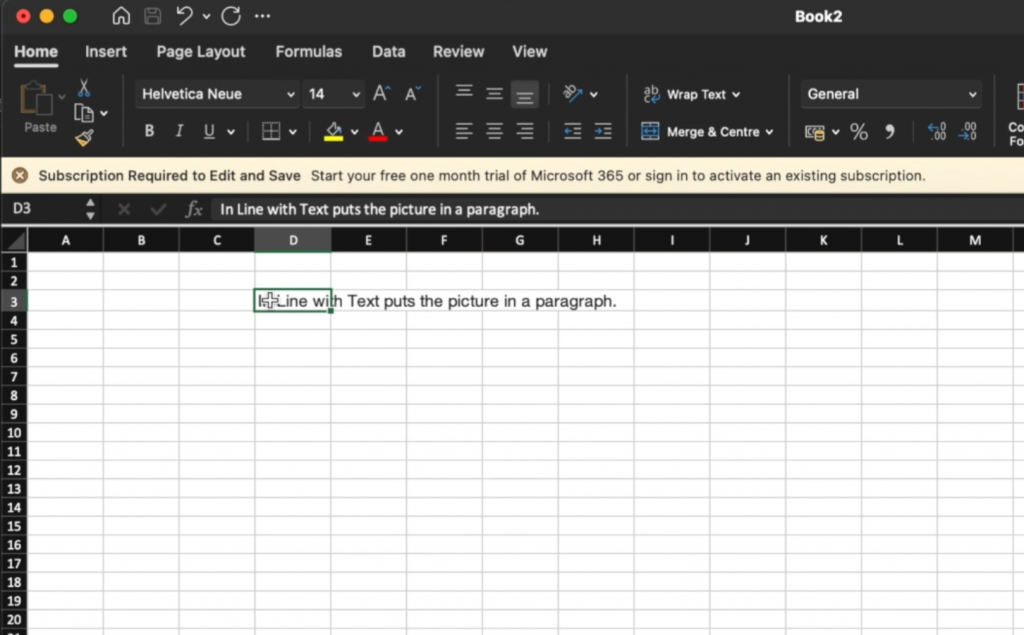
Click on Home > Wrap Text :
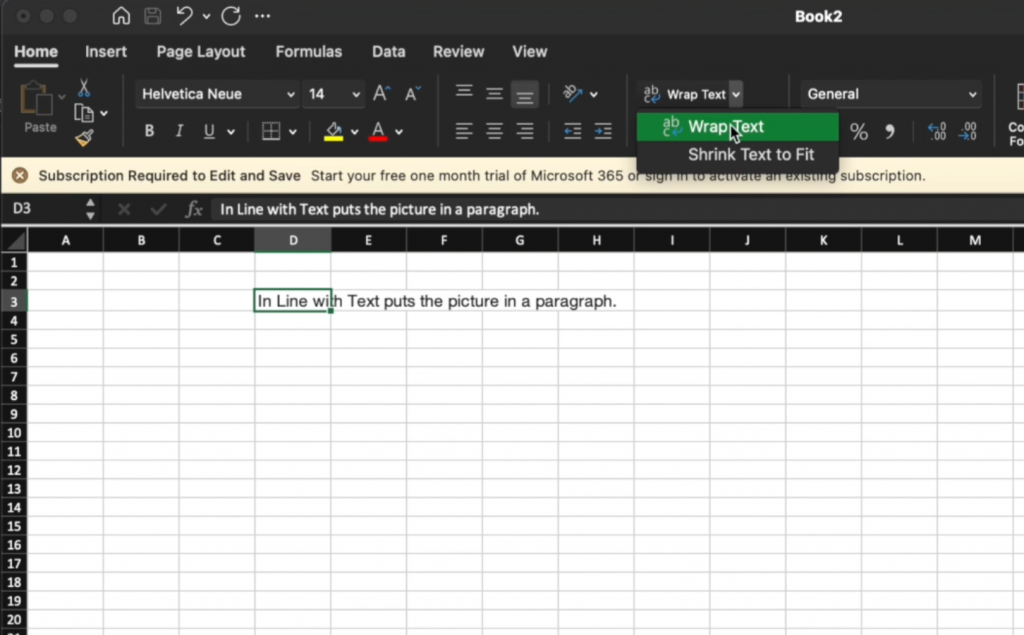
The text will get wrapped in the cell:
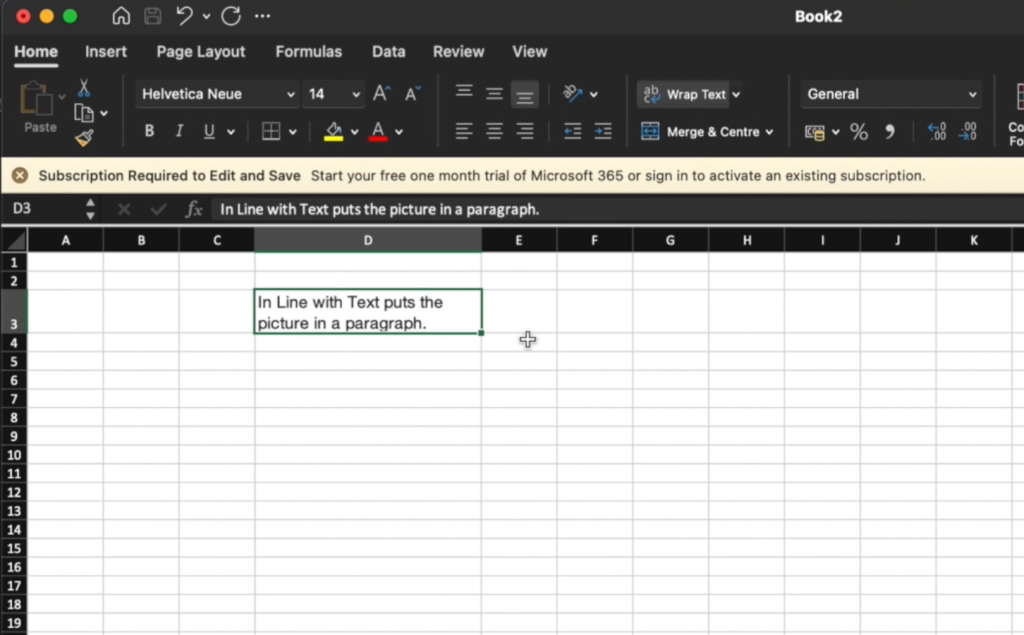
Selection of Entire Data
Want to select data other than holding mouse and dragging the entire data, then you can use Ctrl+Shift+*.
Click the first cell you want to select:
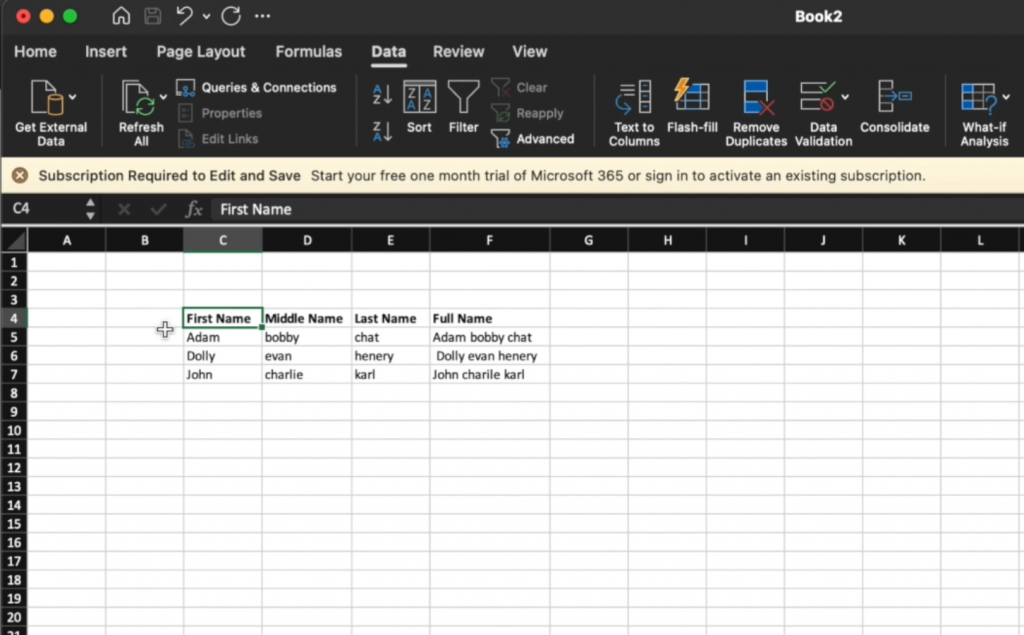
Press Ctrl+Shift+* (The selection will stop at first blank cell):
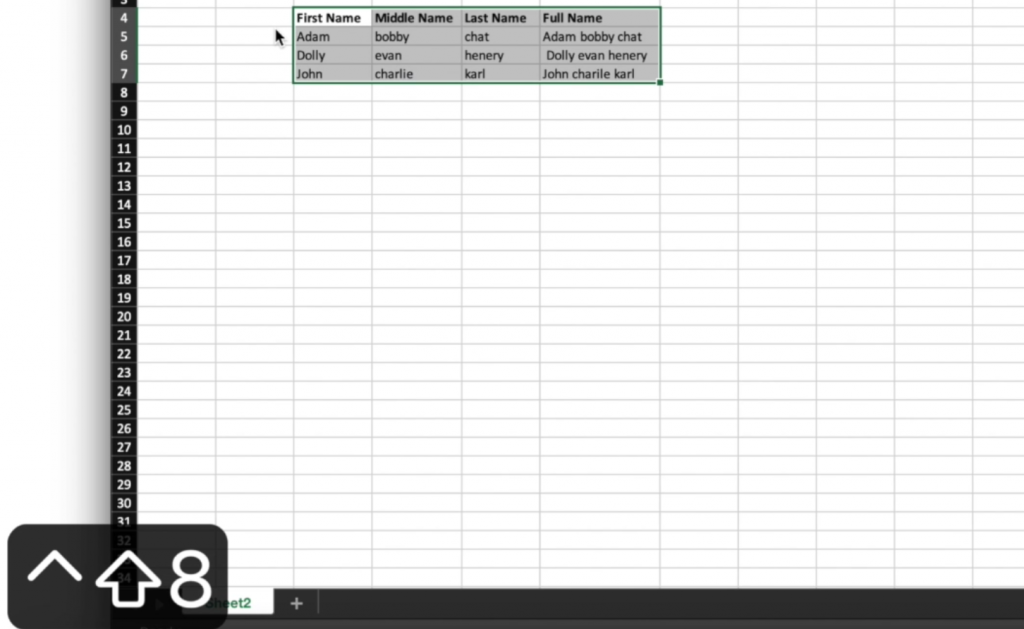
Splitting Text to Columns
If you want to split text into different columns you can do by selecting the data, then click on the Data tab, click Text to Columns then choose to separate them by either delimiters (based on spaces or commas—great for CSV data values) or by a fixed width. For performing the operation follow the steps:
Select the cells containing the desired data to apply splitting:
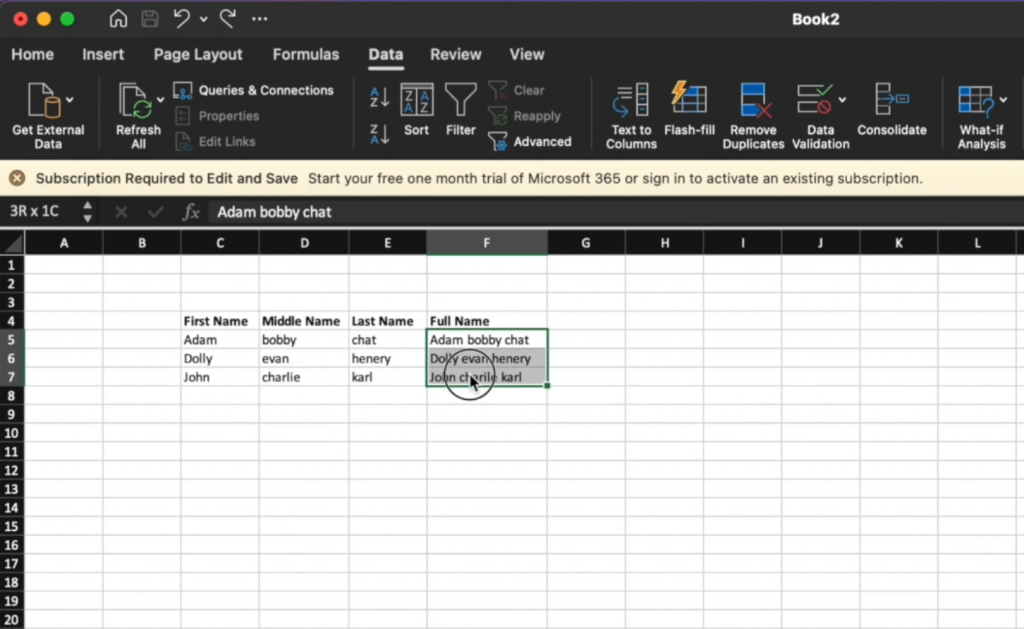
Select Data > Text to Columns :
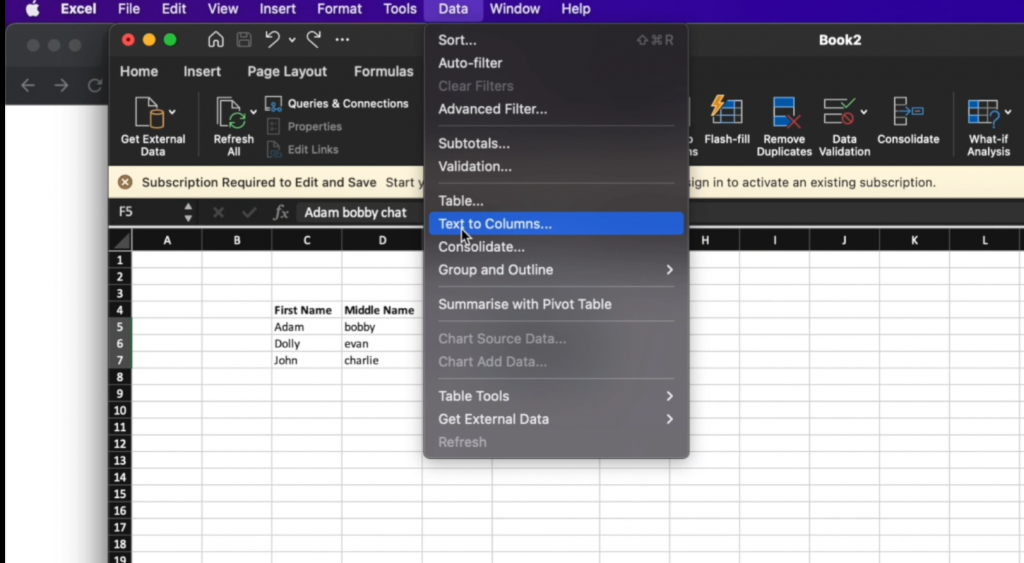
Select Delimited or Fixed Width based on your requirement:
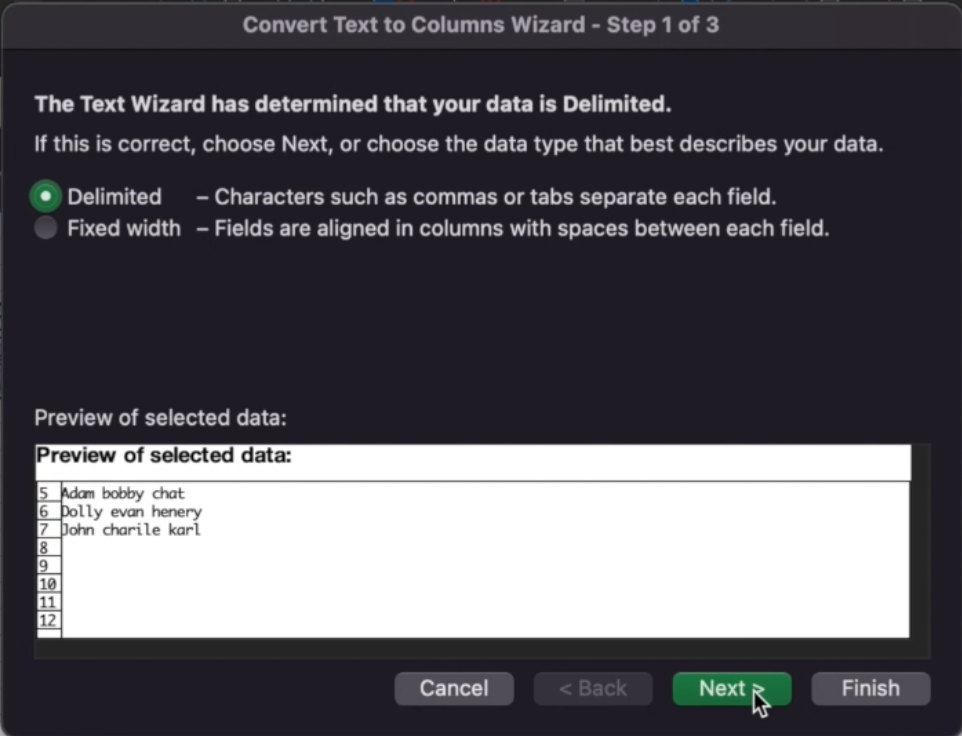
Select the Delimiter :
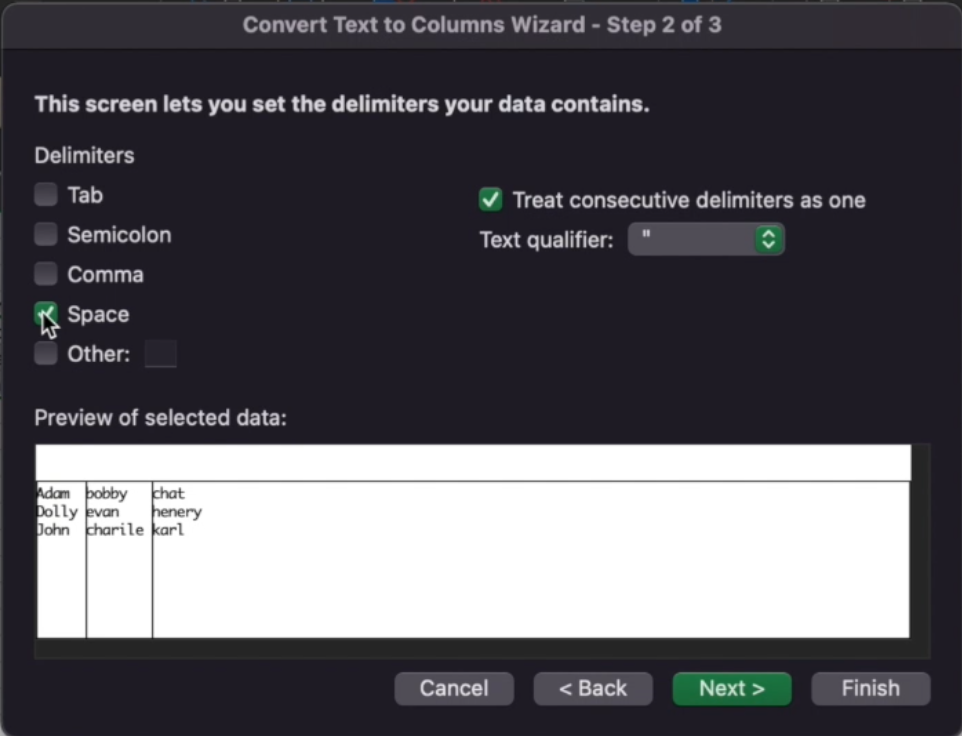
Click on Finish:
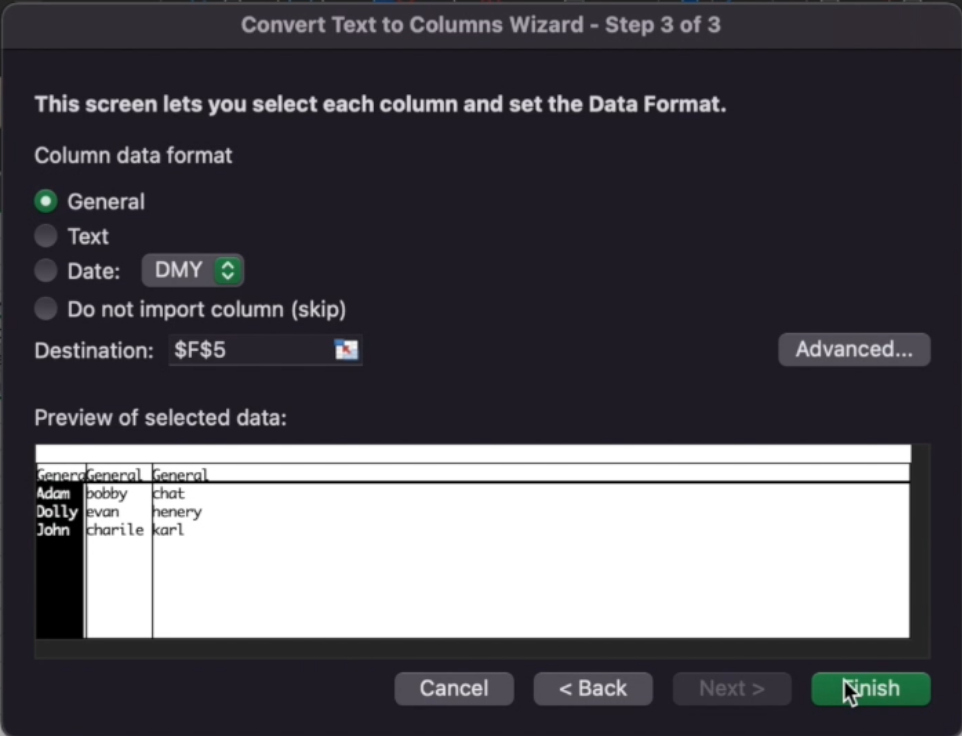
The text will get split into columns delimited by Space (selected as delimiter).
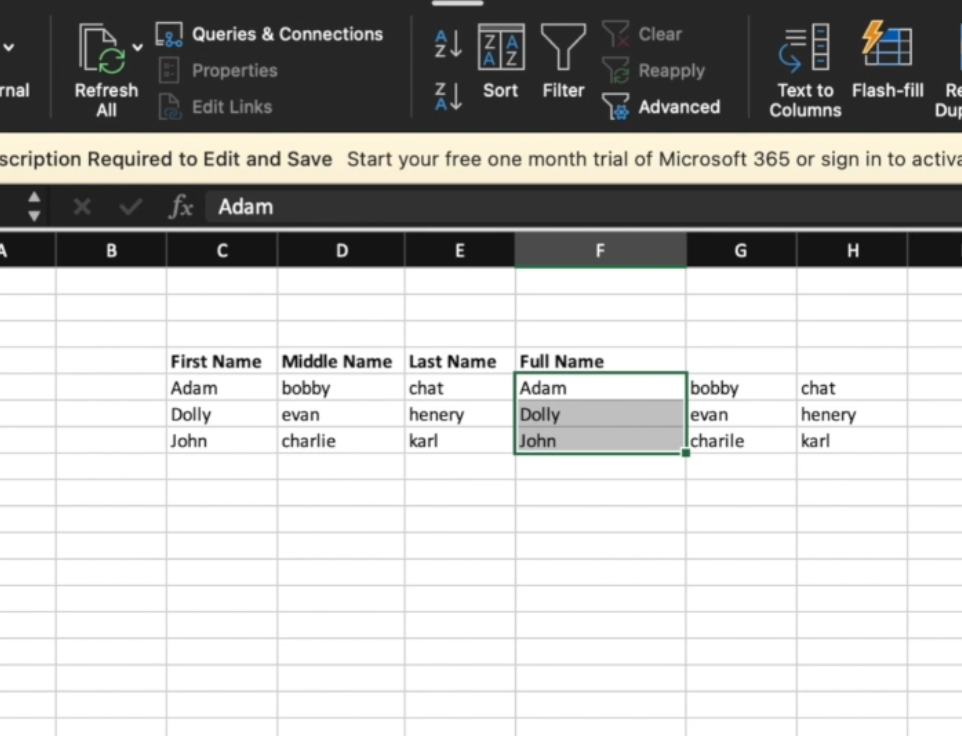
Writing same Data in Multiple Cells
Due to some reasons you want to write same data on multiple cells in a spreadsheet, that is time taking as well as painful. Here is an easy way to do it by selecting entire set of cells one by one, then on last cell type data and hit Command + Enter , data you had typed, will go into selected cells.
Select all cells by dragging or one by one:
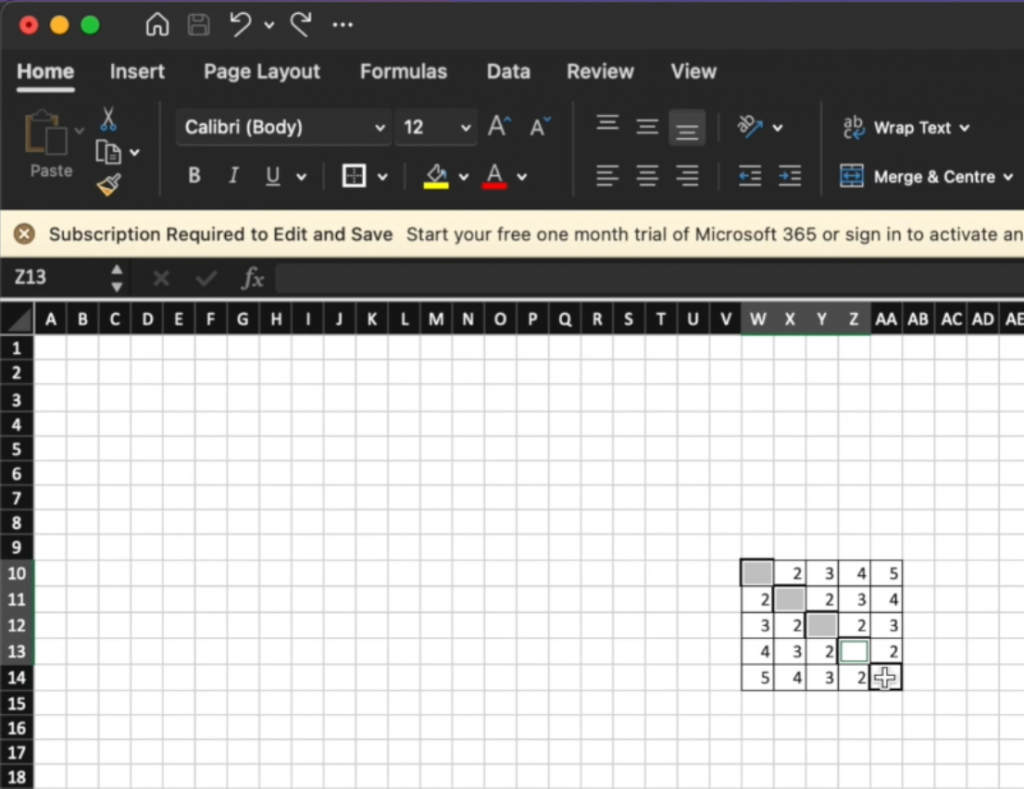
On last cell enter your data and press Command + Enter:
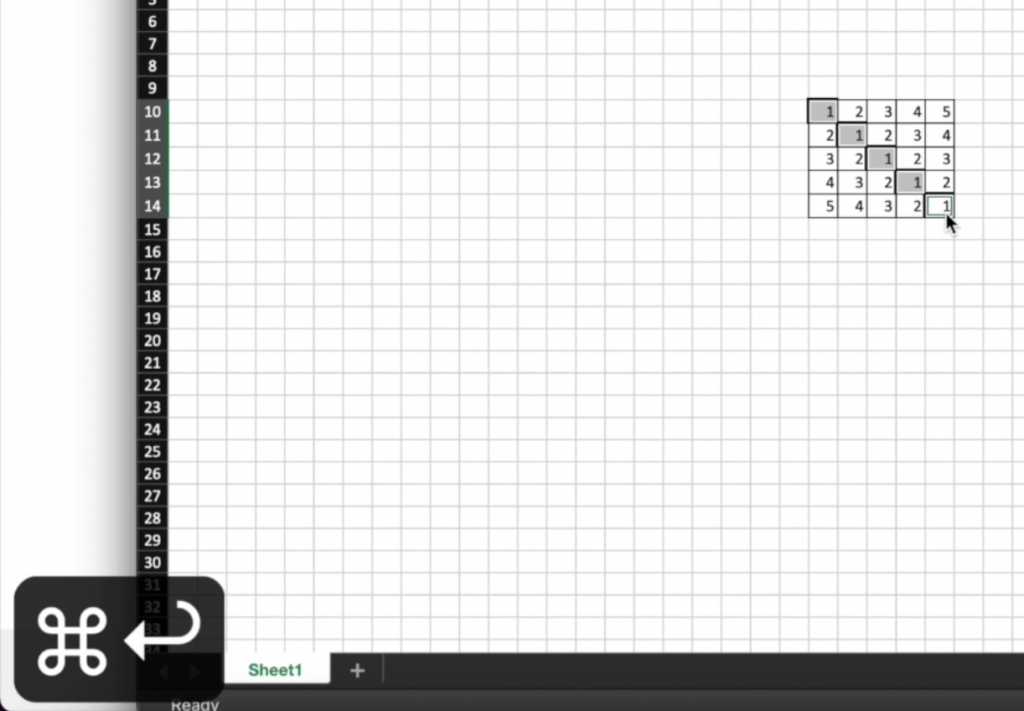
You can also view our video at youtube:
